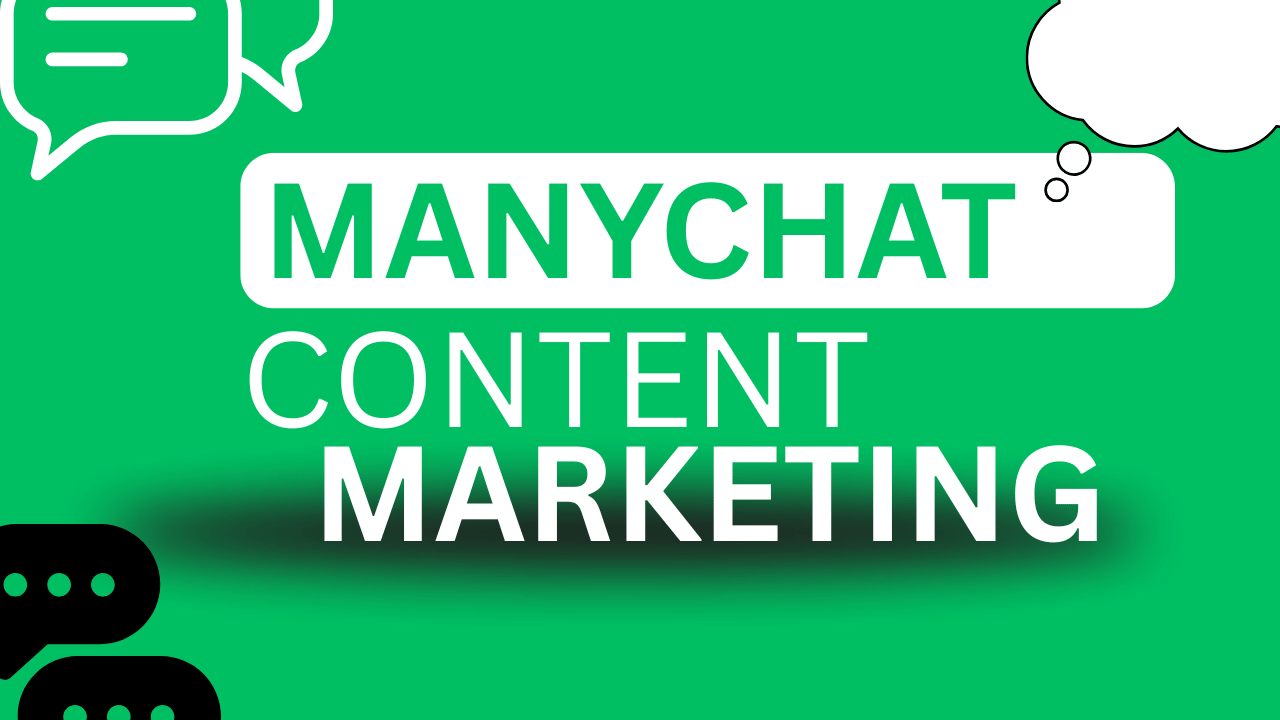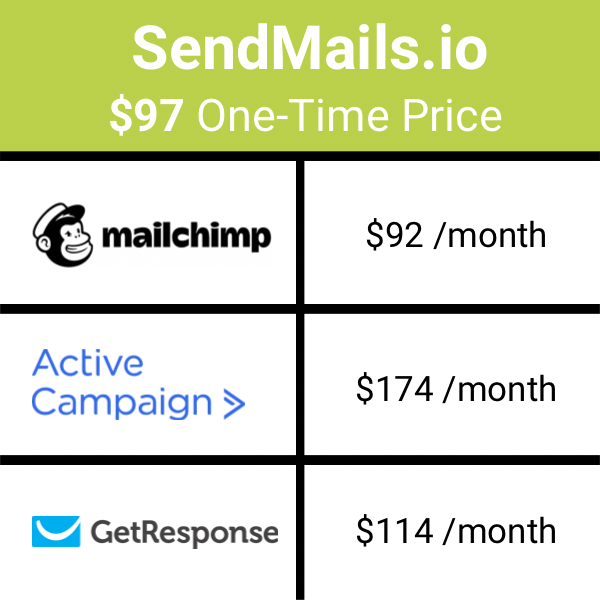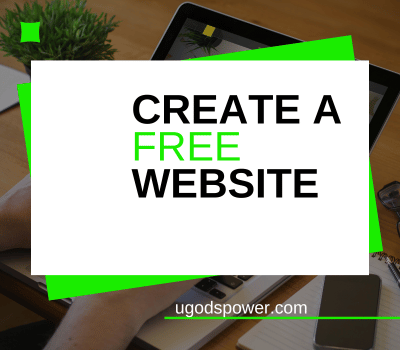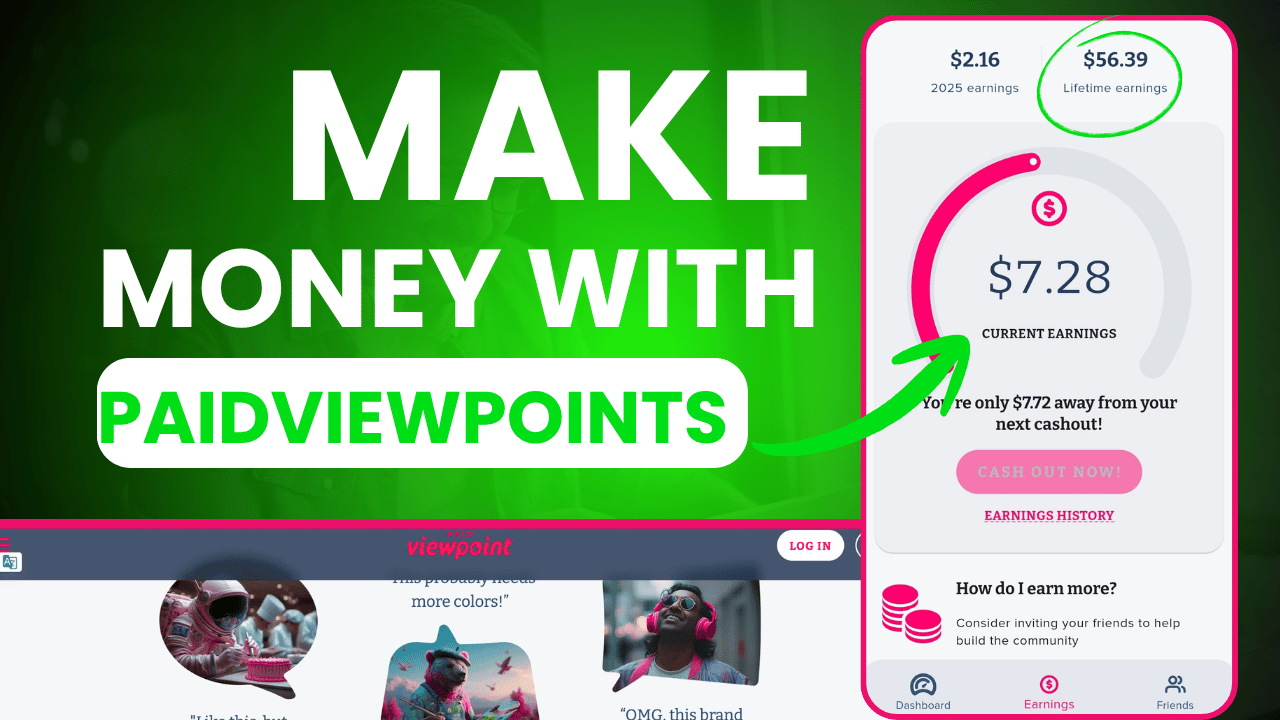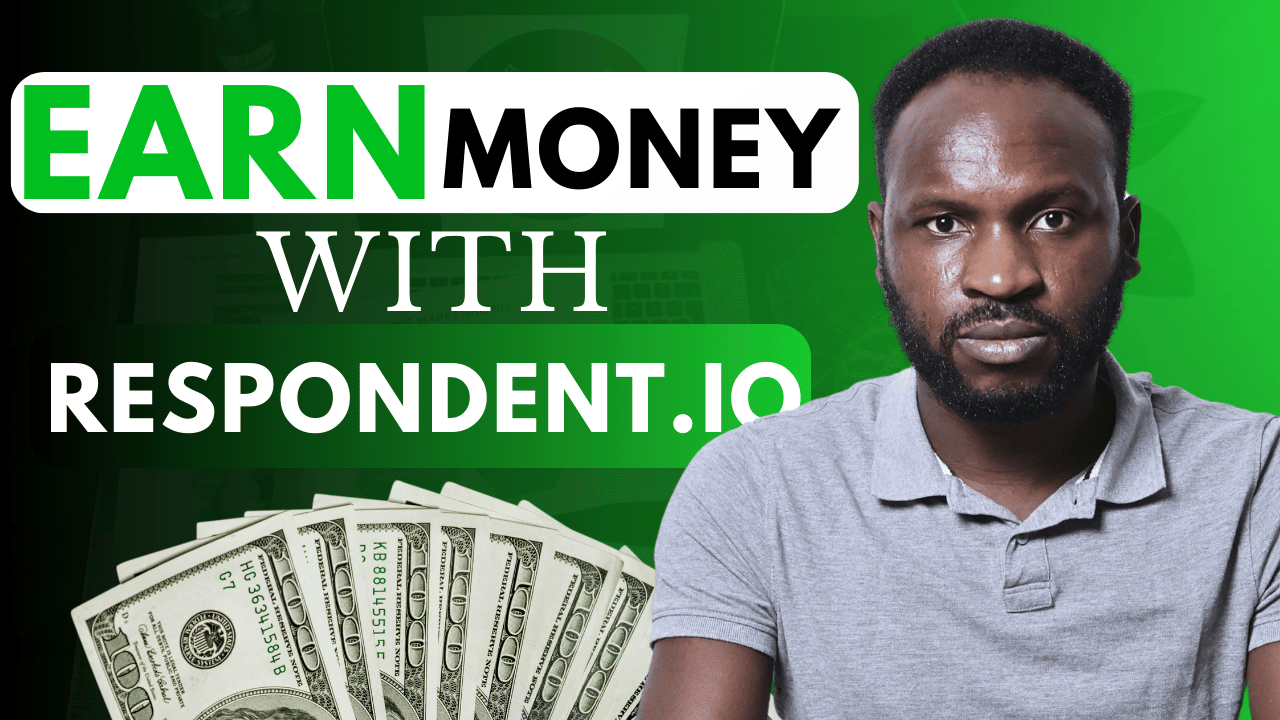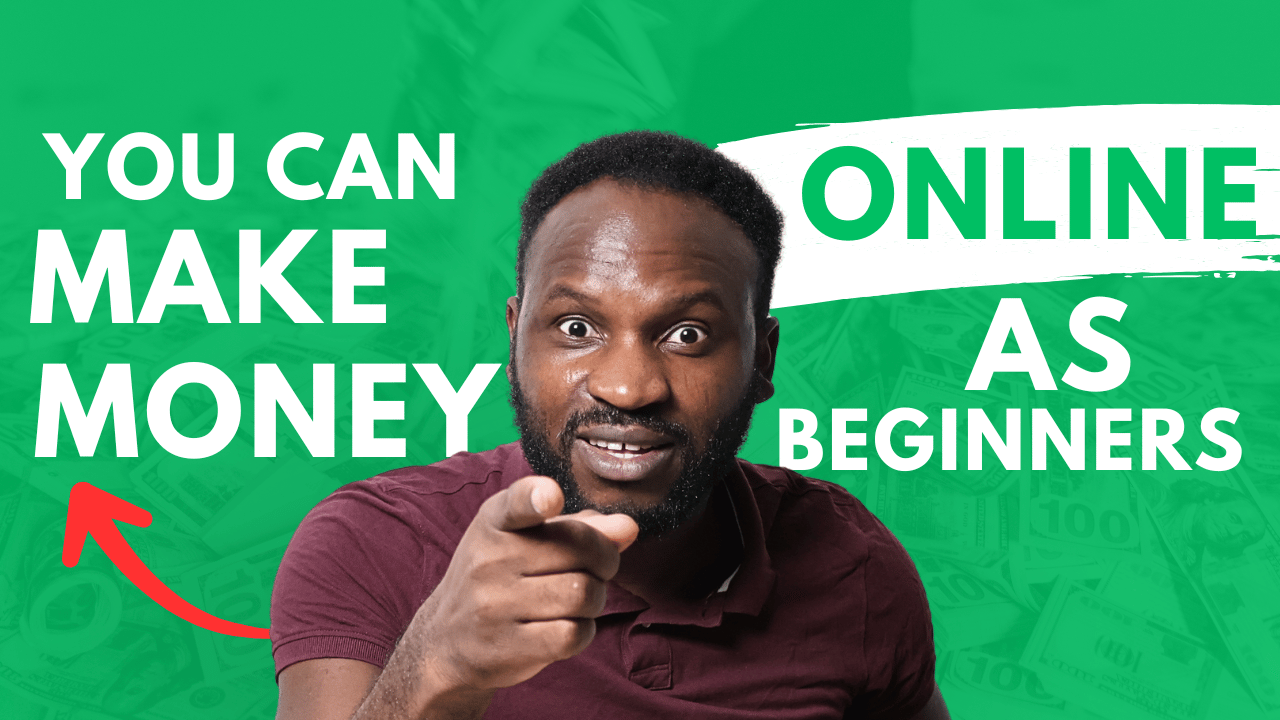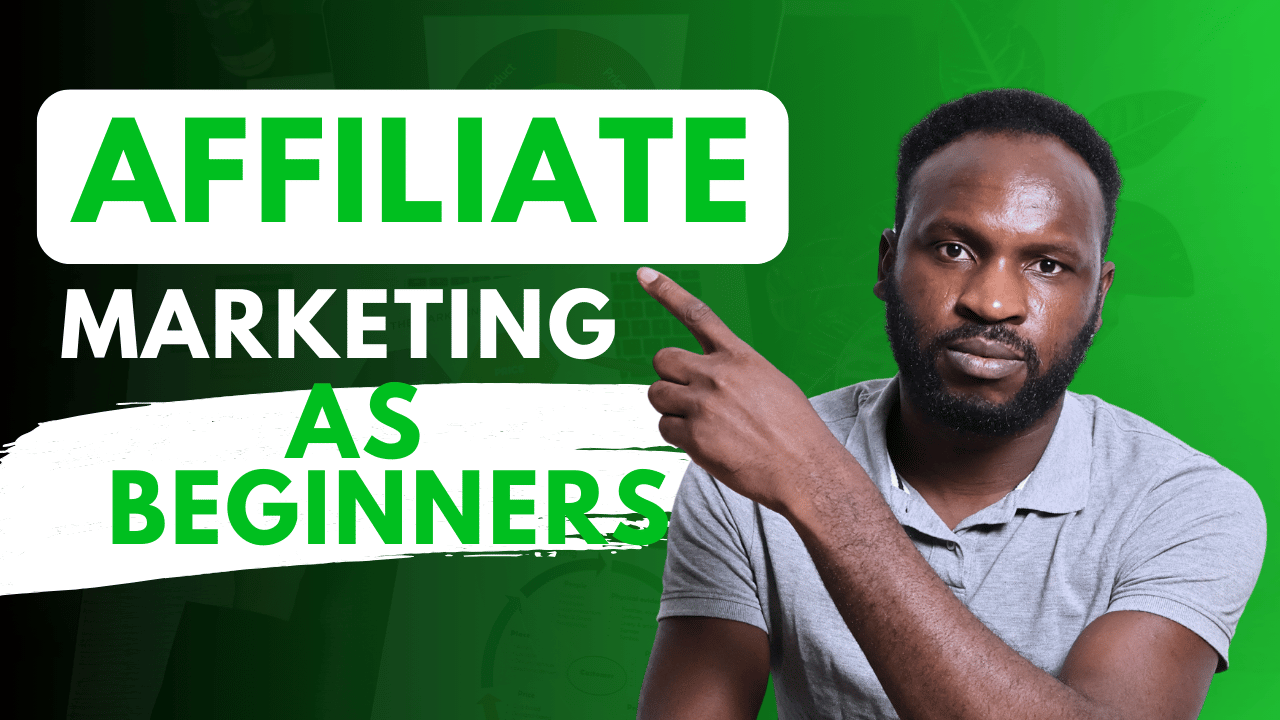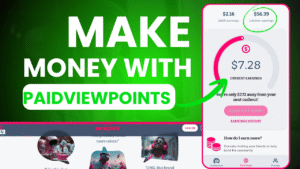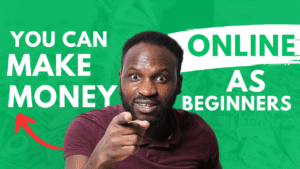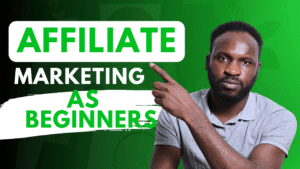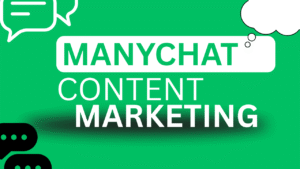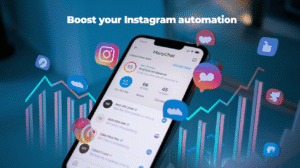What is manychat? This one of tool that can help you grow your business and grow followers on all social media.
And if you are looking for manycaht can help you get more sales and free traffic just ready and learn now
So, below is your complete step-by-step guide to getting your first ManyChat chatbot up and running on Facebook Messenger.
You’ll discover the importance of chat marketing, how to set up your ManyChat account, connect your Page, set greetings and menus, create a basic flow, and test before launch.
In this blog post, we will teach you step by step on how to set up your first ManyChat chatbot–how to create an account, connect your Facebook Page, write a greeting and welcome message, set up your main menu, and test your bot.
Even on the free plan site, turn search, novices can be up and running in minutes. And we’ll have advice on how to pick the right plan, along with how to conduct basic tests to ensure smooth performance, site turn search turn view.
What Is ManyChat?
ManyChat is a well-known chat marketing platform that allows businesses to engage in automated two-way conversations on platforms such as Facebook Messenger, Instagram Direct Message, WhatsApp, and SMS. Launched in 2015, it is utilized by over a million creators and brands to capture leads, drive sales, and provide support through chatbots.
Why Use ManyChat
Using Chat Marketing through ManyChat, you can capture leads in real‑time, qualify prospects instantly, and send personalized messages at scale cite turn search Even non‑technical users can design advanced sequences that outperform static email campaigns. site turn view with ManyChat’s drag‑and‑drop flow builder and growth tools.
Step 1 — Set up your ManyChat account
To get started with ManyChat, visit their website and register for free using your email or Facebook account. After registering, confirm your email address by clicking on the link sent to you by ManyChat.
This will unlock your new dashboard, where you can set up your bot on the Turn1View platform.p your bot on the Turn1View platform.
Step 2: Link Your Facebook Page
On your ManyChat dashboard, click “Connect to Facebook” and follow the prompts to grant ManyChat permission to manage your page and send messages on your behalf.
Make sure to select the appropriate Facebook Page, as you must be an admin of that Page to complete the integration. Additionally, ManyChat can automate Instagram direct messages.
When setting up your account, choose Instagram as a channel.
Step 3: Setup Your Greeting Text
With the Greeting Text, you can display a new message to your visitors as soon as they enter your Page. To do this, go to Settings → Messenger Greeting and write a brief note (up to 160 characters). You can include emojis or a friendly message that reflects your brand’s tone. This small addition helps set expectations and encourages users to take action.
Part 4: Configure Your Welcome Message
Your Welcome Message is the first chat message subscribers receive. In the Automation section, select Welcome Message to start your flow. Define your bot’s identity, explain what you’ll provide, and include a strong call-to-action—buttons or quick replies work well.
Step 5: Create Your Main Menu
The Main Menu provides persistent navigation links at the bottom of the Messenger window. Under Automation → Main Menu, you can add up to two items on the Free plan and three on the Pro plan.
These items should direct users to important flows or external URLs. Present clear call-to-action options such as “Shop Now” or “Get Support” so that subscribers can quickly understand their available actions.
Step 6 : Create your First Flow
Flows determine the conversation paths that your bot will follow. To create a flow from scratch, go to Automation → Flows and click on + New Flow. Start by adding a trigger, such as a keyword or a menu tap. Then, drag in message blocks, buttons, and quick replies to outline each user journey.
Step 7: Testing and Previewing Your Bot
Before going live, be sure to test your chatbot. In any flow, click on “Preview” to launch a test conversation in Messenger, allowing you to navigate through all the branches.
Additionally, you can set up a Customer Chat plugin to simulate live user interactions on your website. This option can be found under the Growth Tools section.
Choosing the Right Plan
The Free plan offers 1,000 contacts, basic Growth Tools, three keyword triggers, and one live-chat seat. Upgrading to Pro (from $15/month) removes branding and adds unlimited contacts, advanced segments, analytics, and integrations.
Conclusion and Next Steps
ManyChat tutorial outlines how to get started with a free chatbot service in just five clicks. This is perfect for beginners looking to grow their audience, generate leads, and automate follow-ups using a fully automated
ManyChat chatbot powered by ManyChat Bot. Once you’re comfortable with the basics, you can explore more advanced features such as tags, custom fields, broadcasts, and integrations with your email or CRM tools to enhance your marketing efforts.
If you encounter any difficulties, ManyChat’s Help Center and community forums are excellent resources filled with detailed guides and expert tips.